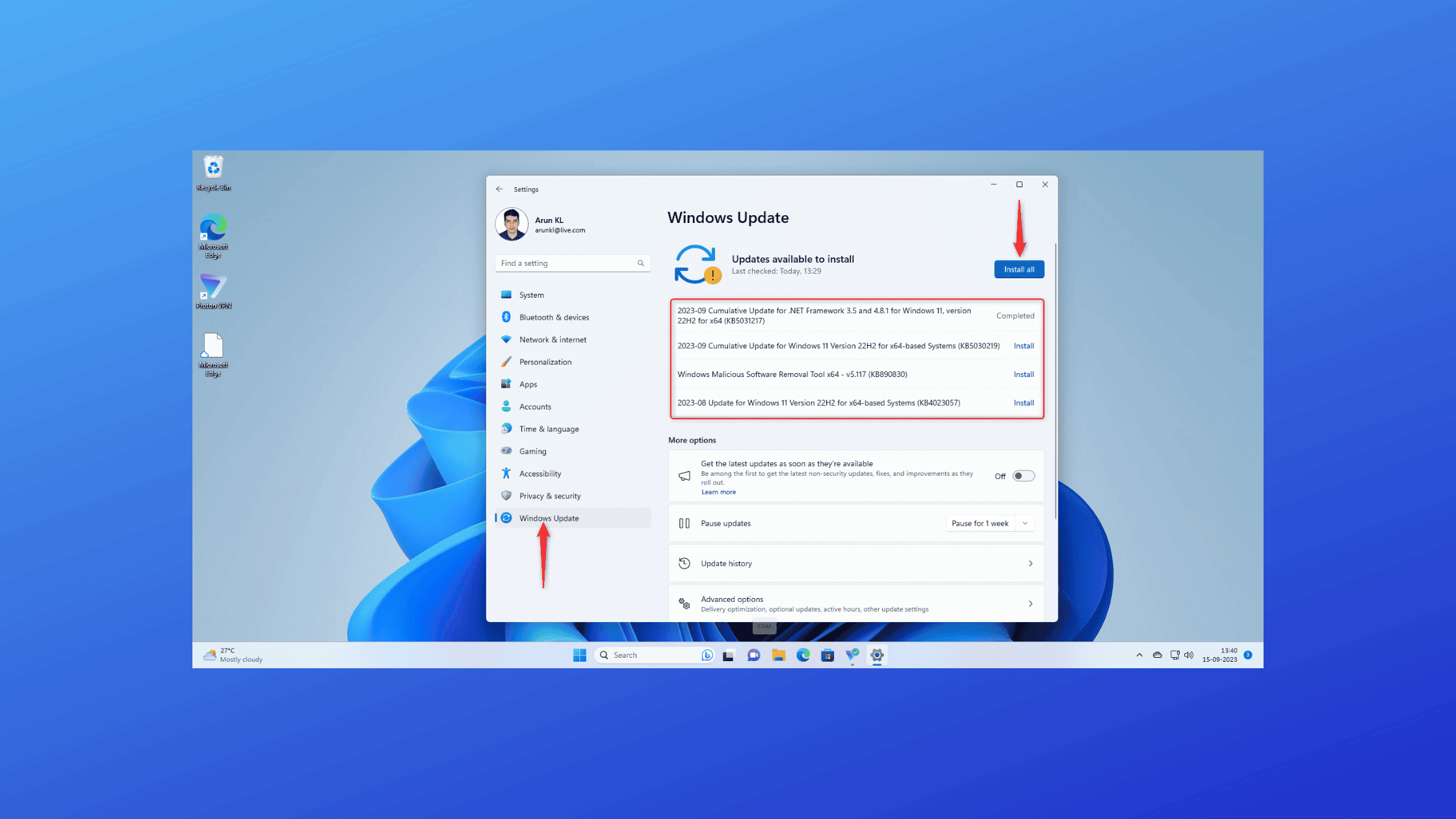Table of Contents
What is New in KB5030219- September Cumulative Update for Windows 11?
Microsoft recently rolled out the KB5030219 cumulative update for Windows 11 on September 12, 2023. This update is part of the monthly Patch Tuesday updates and includes security fixes as well as improvements and fixes for issues in Windows 11. Microsoft made this cumulative update- KB5030219 available for both Windows 11 versions 22H2 and 21H2.
It can be installed on devices running Windows 11 Home, Pro, Pro for Workstations, Enterprise, and Education editions. Microsoft announced 24 months of support for Home, Pro, Pro for Workstations, and Pro Education editions and 36 months of support for its Enterprise and Education editions.
This mandatory update contains security fixes for 24 vulnerabilities in Windows 11. Additionally, it also includes quality improvements for the servicing stack, the component responsible for installing Windows updates.
In this blog post, we will take a closer look at what’s new in the KB5030219 September cumulative update for Windows 11 and how you can download and install KB5030219 on your Windows 11 device. Let’s get started!
Update for Windows 10 users: Microsoft has published KB5030211 for Windows 10. Visit this page to learn what is there in the KB5030211 update0
What are the Latest Cumulative Updates (LCU)? Why You Shouldn’t Miss the Cumulative Updates?
Latest Cumulative Updates (LCU) are packages released by Microsoft that contain a collection of fixes and improvements for the Windows operating system. These updates are designed to address software bugs, patch security vulnerabilities, and improve the overall performance and stability of the system. LCUs are released every month, typically on the second Tuesday, also known as “Patch Tuesday”. However, additional non-Patch Tuesday updates can be released as needed.
LCUs are cumulative, meaning that each update includes all the changes from previous updates. This ensures that if a user misses an update, they can still get all the necessary fixes by installing the latest LCU.
Cumulative updates can include a wide variety of improvements for the operating system:
Security updates for vulnerabilities
Bug fixes and stability enhancements
Performance improvements
Feature additions and UI changes
Driver updates for hardware components
Updates for built-in apps like Edge, Calculator, etc.
Microsoft releases LCUs once a month on Patch Tuesday, which falls on the second Tuesday of the month. These updates are classified as “B” releases and include both security and non-security fixes.
Why You Shouldn’t Miss Cumulative Updates?
Here are some reasons why you should install cumulative updates on time:
Security – LCUs contain all the latest security patches for vulnerabilities. Not installing leaves you exposed.
Stability – Cumulative updates fix bugs and boost overall OS stability. An outdated OS can be buggy.
Compatibility – Apps and hardware work best with updated platforms. Missing updates causes issues.
Support – Microsoft fully supports the latest LCU only. Running outdated OS lacks assistance.
New features – LCUs introduce new capabilities not present before. Skipping means missing out.
Windows 11 Latest Build and Its End of Support
| Version | Servicing option | Availability date | Latest revision date | Latest build | End of servicing: Home, Pro, Pro Education and Pro for Workstations | End of servicing: Enterprise, Education, IoT Enterprise, and Enterprise multi-session |
|---|---|---|---|---|---|---|
| 22H2 | General Availability Channel | 2022-09-20 | 2023-09-12 | 22621.2283 | 2024-10-08 | 2025-10-14 |
| 21H2 | General Availability Channel | 2021-10-04 | 2023-09-12 | 22000.2416 | 2023-10-10 | 2024-10-08 |
What is New in KB5030219- September Cumulative Update for Windows 11?
KB Article: KB5030219
Update Type: Cumulative Update (Patch Tuesday)
OS Version: Windows 11 version 22H2 and 21H2
22H2 OS Build: 22621.2283
21H2 OS Build: 22000.2416
Release Date: 12th September 2023
Microsoft’s September 2023 Patch Tuesday update for Windows 11 bundled with KB5030219. This time, Microsoft focuses on security fixes and quality improvements for the latest Windows 11 22H2 and 21H2 versions.
KB5030219 addresses several vulnerabilities and improves the overall stability, performance, and security of Windows 11. It rolls up all previous patches into one comprehensive package.
Video Source: Microsoft
Highlights
Removes blank menu item from Sticky Keys menu caused by previous update KB5029351
Addresses authentication issues when using smart cards for Active Directory domain join/rejoin
A new search box flyout appears when hovering over the search icon
Support for daylight saving time changes in Israel
Improvements
Fixes Search app failure to launch from the search box after waking from sleep
Improves reliability and performance of the Search app
Addresses issue with TAB key not switching search results correctly
Improves Narrator accuracy in identifying search boxes and highlights
Fixes search box sizing issue in tablet mode on Surface devices
The new policy “Enable optional updates” gives IT control over optional update installation
Fixes Group Policy issue of not waiting for the network to start before processing policies
Other Changes
Addresses rendering issues with layered windows
Fixes high CPU usage due to “fBlockNonDomain” policy
Fixes print jobs sent to the virtual printer queue
Ensures system stability after disk partition changes
Fixes Remote Desktop session disconnects and black screens
Addresses disappearing app icons after initial sign-in
Resolves settings sync reliability issues
How to Download and Install KB5030219 on Windows 11?
There are two methods to get this cumulative update – either through Windows Update or by manually downloading the standalone installer.
Via Windows Update
Windows Update will automatically download and install the KB5030219 cumulative update in the background. However, you can also manually check for updates and install it:
Go to Settings > Windows Update.
Click on Check for updates.
Once the update is found, click Download and Install.
Restart your PC when prompted.
The update will be installed after restarting your device.
Offline Installer
You can also manually download the KB5030219 installer from the Microsoft Update Catalog.
Follow these steps for offline installation:
Download the KB5030219 MSU file for your Windows version.
Double-click the MSU file to run it.
Follow the prompts to install the update.
Restart your PC when prompted.
The standalone installer lets you update Windows without using Windows Update. This can be useful in case you are having network issues.
System Cleanup After Installing Windows Updates
After installing cumulative updates, the Windows Update cleanup can help regain disk space by removing outdated update files.
Run the following commands in the admin Command Prompt:
DISM /Online /Cleanup-Image /AnalyzeComponentStore
DISM /Online /Cleanup-Image /StartComponentCleanupThis will analyze the component store and remove superseded Windows Update files.
Uninstalling the Cumulative Update
If you face issues after installing the KB5030219 update, you can uninstall it by following these steps:
Open Control Panel > Programs > Programs and Features
Click “View Installed Updates” in the left pane.
Locate KB5030219, right-click it, and select Uninstall.
Restart your PC when prompted.
This will roll back Windows to the previous version, resolving any update-related problems.
Block KB5030219 Update from Being Installed
You can use the Windows Update Blocker toolkit to temporarily prevent the KB5030219 cumulative update from being installed automatically.
To do this:
Download the Windows Update Blocker tool.
Run the wub.exe file and select “Hide Updates.”
Check the box for KB5030219 and click Next.
Click Close once completed.
This will add a registry key to hide the update from Windows Update until you are ready to install it.
Bottom Line
The KB5030219, the September cumulative update for Windows 11, contains important security fixes and quality improvements. It introduces some nice enhancements like the new search box flyout, improved Narrator accuracy, and daylight saving time changes for Israel.
We recommend installing the latest cumulative updates on time to get the full benefits of the monthly Windows releases. Use Windows Update or the offline installers to apply the KB5030219 update. You can also uninstall problematic updates or temporarily hide updates using the advanced options discussed above.
Keep your Windows 11 up to date with the most recent patches and fixes to ensure the best performance, stability, and security for your device. We hope this post served as a good source of information to know what is new in KB5030219, the September Cumulative Update for Windows 11. Visit our website, thesecmaster.com, and social media pages on Facebook, LinkedIn, Twitter, Telegram, Tumblr, & Medium and subscribe to receive updates like this.
You may also like these articles:
What is New in KB5031356 And How to Download and Install Windows 10 build 19045.3570?
What is New in KB5031354 And How to Download and Install Windows 11 build 22621.2428?
What is New in KB5028185- Cumulative Update for Windows 11 with Moment 3 Features?
What is New in KB5028166, a Cumulative Update for Windows 10 Version 22H2 and 21H2?
Breaking Down the Latest September 2023 Patch Tuesday Report
Arun KL
Arun KL is a cybersecurity professional with 15+ years of experience in IT infrastructure, cloud security, vulnerability management, Penetration Testing, security operations, and incident response. He is adept at designing and implementing robust security solutions to safeguard systems and data. Arun holds multiple industry certifications including CCNA, CCNA Security, RHCE, CEH, and AWS Security.